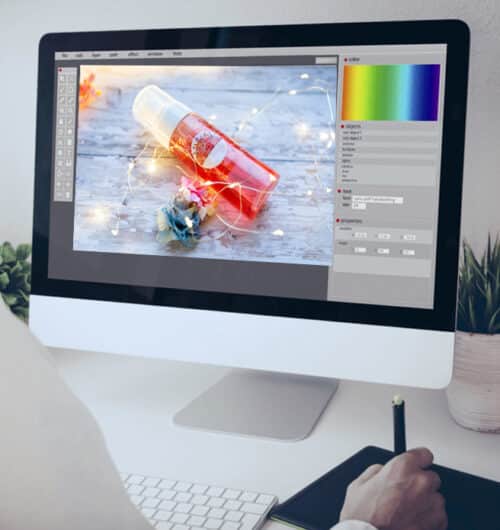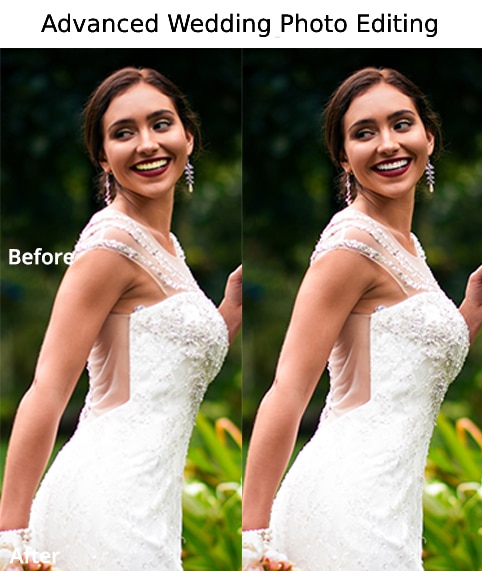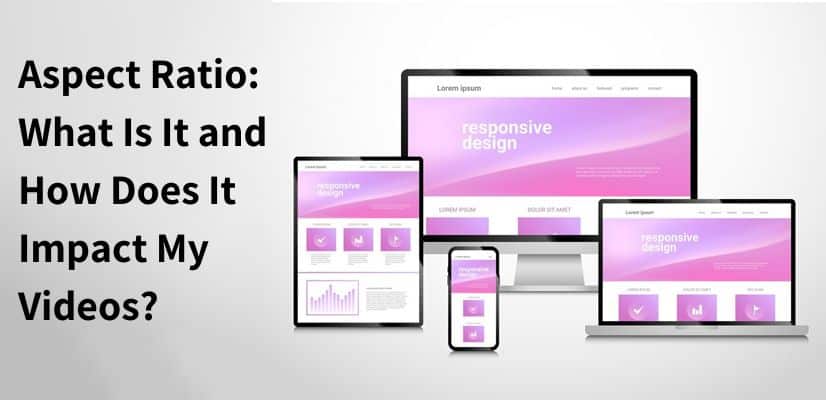What is Aspect Ratio?
Aspect ratio is the width-to-height ratio of a video. It's typically expressed as two numbers, such as 16:9 or 4:3. The first number is the width, and the second number is the height.
A change in video aspect ratio can have a big impact on the look and feel of your video. For example, a 16:9 aspect ratio is wide and cinematic, while a 4:3 aspect ratio is more traditional and rectangular.
1920x1080 is a popular resolution for videos because it offers HD quality without taking up too much space. However, you can change the video aspect ratio of your video to fit your needs.
How to calculate aspect ratio:
If you don't have access to a computer, you can also try using a ruler. Simply measure the length and width of your screen, then divide them by each other. This gives you the aspect ratio that you need.
The Video aspect ratio formula:
To find the aspect ratio of any given video, simply multiply its width by its height. So if a video has a width of 1920 pixels and a height of 1080 pixels, the aspect ratio would be 1920 x 1080.
For example, if you wanted to create a 16:9 video with a resolution of 1280 x 720, you'd just multiply 1280 x 720= 1,728,000. That means you need a 16:9 video ratio.
You can also do the reverse. If you wanted to make a 4:3 video from a 1920 x 1080 source, you'd just divide 1920 x 1080= 2,073,600. That means you need a video ratio (aspect ratio) of 4:3.
What are the different aspect ratios?
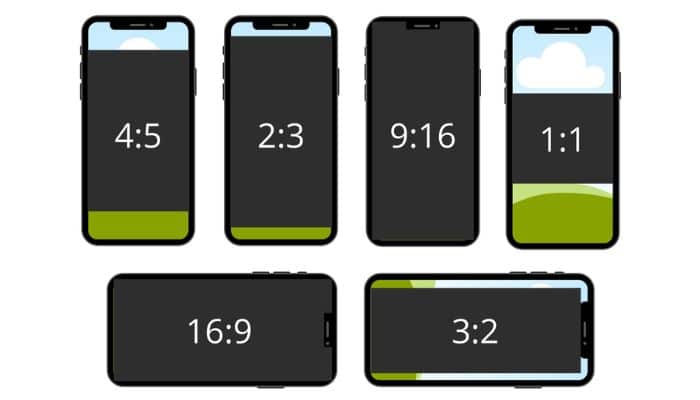
16:9 is a widescreen aspect ratio that is perfect for cinematic videos. It's the standard ratio for HDTV and Blu-ray discs.
4:3 is a traditional aspect ratio that was once the standard for TV and movies. It's still used today for some online video platforms.
1:1 - Square (same size as the original) This is the original aspect ratio for the film. It has one pixel per screen dot.
2:3 - Taller than wide
3:2 - Larger than square
5:4 - Longer than tall
10:6 - Wider than tall
11:7 - More square than wide
12:8 - Taller than long
13:10 - Longer than wide
14:9 - Longer than tall
Other video ratios to know about:
There are several other different video ratios available. Here are some examples:
1:1 - This is the original aspect ratio for the film. It has one pixel per screen dot.
1.0 to 2.35 or 2.35:1 - The Widescreen Cinemascope format. This is a wide-screen format that was popular in the 1950s.
3:2 - This is a tall-and-thin format that was popular in television shows in the 1960s.
What is the popular video aspect ratio?
There are the two most common video aspect ratios are 16:9 and 4:3.
What is the 1920x1080 aspect ratio?
1920x1080 aspect ratio is a popular resolution for videos. The aspect ratio is 16:9. Which is an ideal aspect ratio. This is the standard ratio for HDTV and Blu-ray discs.
How wide is 1920x1080?
This is what's called an HD video or 1080p. The 'p' stands for progressive scan, and the '1080' is 1,080 lines of vertical resolution. The term usually refers to a video that's 1,920 pixels wide by 1,080 pixels tall. That's a widescreen aspect ratio of 16:9, which is the standard for high-definition television and most computer monitors.
Some people refer to this as "anamorphic widescreen" because it's a specific type of widescreen that allows you to change the aspect ratio without losing any of the images. This is different from traditional widescreen, which has black bars on the top and bottom of the screen.
The important thing to remember is that the aspect ratio is the width of the video divided by the height. So, a 1920x1080 video has an aspect ratio of 16:9 because it's 1,920 pixels wide and 1,080 pixels tall. If you change the width or the height, you change the aspect ratio.
You can also change the video aspect ratio without changing the resolution. For example, you can take a 1920x1080 video and crop it to be 16:10, 4:3, or anything else you want. This is called "letterboxing" because you end up with black bars on the sides of the video. Or, you can stretch the video to fit a different aspect ratio, which is called "pillar boxing." But this will make the people in your video look skinny and tall (or short and fat). So, it's not recommended.
Is 16:9 and 1920x1080 the same?
No, they are not the same. 16:9 is the video aspect ratio, while 1920x1080 is the resolution. The resolution is the number of pixels in an image, while the aspect ratio is the ratio of the width to the height of an image.
Is 1920x1080 the same as 1080p?

The short answer is no. They are different resolutions.
1920x1080 is a 16:9 aspect ratio, which is standard for HDTVs and most modern computers. 1080p is just a shorthand way of referring to a video with a resolution of 1920x1080.
However, other resolutions are considered 1080p, such as 1280x720 and 2560x1440. These resolutions have the same 16:9 video aspect ratio but with different pixel counts.
So, when someone refers to a 1080p video, they are usually referring to a video with a resolution of 1920x1080. However, it is important to note that other resolutions are also considered 1080p.
Which is the best video aspect ratio among all?
16:9 is best for most.
If you want to make sure your video looks its best, choose 16:9. That's the standard aspect ratio for HDTV and Blu-ray discs. You'll also get crisp text and sharp images.
When 21:9 or 32:9 is best?
21:9 and 32:9 are both great options if you're looking for something different. These formats offer a taller view of the world. They're great for watching sports or other action-packed content.
32:9 is especially good for gaming. If you play games like Call of Duty or Halo, this aspect ratio will give you a better sense of scale and immersion.
You may be wondering why people would ever watch a movie in 32:9. Well, sometimes it's just fun to do so! Some people enjoy watching their favorite films in a smaller size.
What is a traditional aspect ratio?
The traditional video aspect ratio is 4:3. This was once the standard for TV and movies. It's still used today for some online video platforms.
Is Widescreen Aspect Ratio or Standard Aspect Monitor Best for You
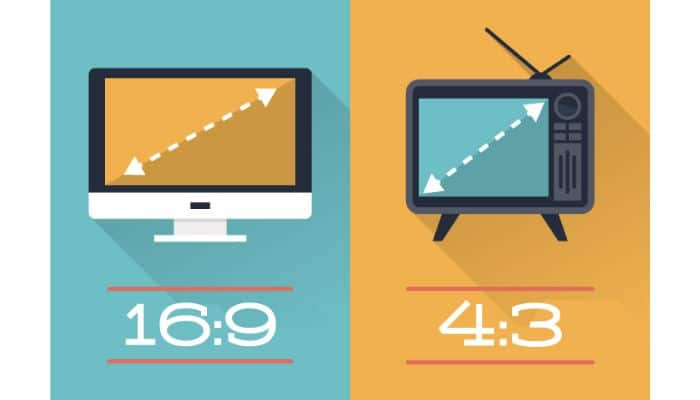
Wide-screen aspect ratio is great for watching movies on a big screen. But what about when you're using your computer monitor? If you have a smaller monitor, then the standard aspect ratio will work better for you.
On a standard aspect monitor, the ratio is 4:3. So for every 4 units of width, there are 3 units of height. The difference between these two ratios is called widescreen enhancement, and it can have a big impact on how your video looks.
Widescreen monitors have a video aspect ratio of 16:9, while standard monitors have an aspect ratio of 4:3. Widescreen enhancement is the difference between these two ratios. It can have a big impact on how your video looks.
If you're watching a video on a widescreen monitor, it will fill the whole screen. But if you're watching the same video on a standard monitor, it will have black bars on the top and bottom of the screen. The aspect ratio of a video also determines how it will be formatted for different devices.
For example, most TVs have a 16:9 aspect ratio, while most phones have a 4:3 aspect ratio. So if you're watching a video on a phone, it will likely have black bars on the sides of the screen. But don't worry, you can change the aspect ratio of your video to fit any device. Just open the video in a video editing program and change the dimensions of the frame.
You can also use an online tool like Aspect Ratio Calculator to figure out the perfect dimensions for your video.
What is the difference between widescreen video monitors and standard monitors?
A widescreen monitor is wider than it is tall. A standard aspect monitor is taller than it is wide.
What is the aspect ratio for movies?
The aspect ratio for movies is typically 16:9. This is the standard ratio for HDTV and Blu-ray discs.
What is the aspect ratio for TV?
The aspect ratio for TV is typically 16:9. This is the standard ratio for HDTV and Blu-ray discs.
What is the best aspect ratio for Youtube videos?
The Youtube video's aspect ratio is 16:9. This is the standard ratio for HDTV and Blu-ray discs.
How do I change the aspect ratio of my video?
To change the aspect ratio of your video, simply select the desired ratio from the drop-down menu in your video editing software. So, if you want to change your video from 16:9 to 4:3, just select 4:3 from the drop-down menu. It's that easy!
How do I change the aspect ratio in Premiere Pro?
There are a few different ways that you can change the aspect ratio of your video in Adobe Premiere Pro. For varying the aspect ratios of your videos to 1920x1080, you can go into the "Sequence Settings" and change it there. You can also change the aspect ratio of your video by exporting it as a different file type. For example, if you want to change the aspect ratio of a video from 4:3 to 16:9, you would export it as a .mp4 file. To change the aspect ratio of a video in Premiere Pro, simply go to the "Sequence Settings" and change the width and height accordingly. You can also export your video as a different file type to change the aspect ratio. For example, if you want to change the aspect ratio of a video from 4:3 to 16:9, you would export it as a .mp4 file. Thanks for watching! I hope this helped. :)
Varying the aspect ratios in After Effects?
There are a few ways to change the aspect ratio of your video in After Effects. You can use the Scale functionality to change the size of your video, or you can change the pixel aspect ratio.
To change the Scale of your video, go to Layer > Transform > Scale.
To change the pixel aspect ratio, go to Layer > Video Options > Pixel Aspect Ratio.
You can also change the global settings for all new projects by going to Edit > Preferences > General and changing the Default Font Size and Default Resolution.
How do I change the aspect ratio in iMovie?
There are a few ways to change the aspect ratio of your video in iMovie. You can change it by choosing a different preset in the settings menu, or by manually adjusting the size of your video. To change the aspect ratio in the settings menu, open iMovie and click on the "Settings" cog in the top right corner of the screen. In the settings menu, click on the "Aspect Ratio" tab and select the desired aspect ratio from the drop-down menu.
To change the aspect ratio manually, open iMovie and click on the "File" menu in the top left corner of the screen. Click on "New Project" and select your desired aspect ratio from the list of options.
You can also change the aspect ratio of an existing project by clicking on the "File" menu and selecting "Project Properties."In the project properties menu, you can change the aspect ratio by clicking on the "Resolution" drop-down menu and selecting the desired option.
You can also change the aspect ratio of your video by exporting it to a different format. For example, you can export a video as an MP4 file with a different aspect ratio than its original size. To do this, open iMovie and click on the "Share" button in the top right corner of the screen. In the share menu, select "File," then choose your desired export format from the list of options.
Under "Video Settings," you can change the aspect ratio by selecting the desired option from the "Aspect Ratio" drop-down menu. Once you've made your changes, click on the "Export" button to save your video with the new aspect ratio.
How to change the aspect ratio of a video using an App?
You can easily change the aspect ratio of any video by using an app called Vixen. Just download the free version from the App Store or Google Play. Then open the app. Click "Edit" and select the aspect ratio you'd like to use.
You can also upload a new file directly to YouTube. Open the "Upload" tab and click "Aspect Ratio." Select the aspect ratio you'd prefer.
That's all there is to change the video ratio of your videos. Now go forth and create awesome videos!
What do the 720p, 1080p, 1440p, 2K, 4K resolutions mean? What are the aspect ratio & orientation? How do I set them?
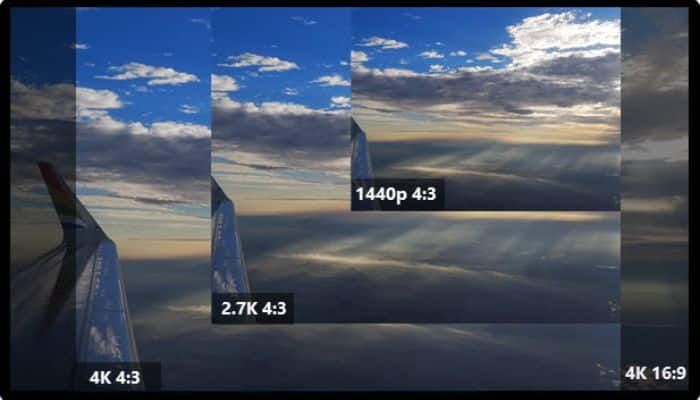
720p - 1280 x 720 pixels
1080p - 1920 x 1080 pixels
1440p - 2560 x 1440 pixels
2k - 3840 x 2160 pixels
4k - 7680 x 4320 pixels
Orientation - Horizontal (landscape) 0°
Orientation - Vertical (portrait) 90°
4K is experiencing a much faster adoption rate compared to that of 1440p. By the end of the decade, 4K will be the dominant display resolution.
Source: (viewsonic.com)
Can you see high-resolution videos on lower resolution screens?
Yes. But you won't be able to watch them without some sort of conversion. There are two ways to convert videos. One is to downscale the image to fit within the screen dimensions. The other is to upscale the image to fill the screen. Both methods work fine, but they each come with their own tradeoffs.
Downscaling
This method works well when you want to show someone a higher quality version of a video on a device with a smaller display. When you downscale a video, you reduce its size while maintaining its original aspect ratio. In order to downscale a video, simply play the video in the player that came with your computer or smartphone. Then right-click on the video and choose "Save as...". Choose a name for the file, then save it somewhere on your hard drive. To view the video on a larger screen, just double-click the saved file. It should automatically load into whatever program you used to play the video.
Upscaling
Upscaling a video involves increasing its size while keeping its original aspect ratio. This is typically done by using an online service such as Vimeo, Youtube, or Facebook Live. Once you upload the video, you can share it with anyone who has access to those websites. To upsize a video, click the Share button on any of these sites. Then select "Embed" from the dropdown menu. Finally, paste the URL of the video into the box provided.
The upside to scaling a video is that it allows people to see the full quality of the video. However, there are downsides too. First, if you upsize a video, it loses all of the effects that made it special. Second
FAQ's on the Aspect ratio
1920x1080 aspect ratio is a popular resolution for videos because it offers HD quality without taking up too much space. However, you can change the aspect ratio of your video to fit your needs.
Widescreen refers to an aspect ratio with a wider image than normal. Widescreen resolutions include 1920x1080 (HD) and 1280x720 (SD). The widescreen aspect ratio is 16:9. This is the standard ratio for HDTV and Blu-ray discs.
Square means that there is equal width and height. This includes 720p and 1080i.
Anamorphic is a term used to describe a video that has been stretched to fit a widescreen aspect ratio. This can be done in your video editing software by changing the aspect ratio of your video. Anamorphic videos are typically seen in movies and TV shows.
The average television has an aspect ratio of 16:9, or 1.78:1. So why do movies usually seem to have a different, wider aspect ratio? Movies are generally shot in a much wider aspect ratio than 16:9. The most common video ratios are 2.39:1 and 2.35:1. These ratios reflect the dimensions of movie screens decades ago. Standard TVs have an aspect ratio of 16:9, which is the same as the ratio for HDTVs and Blu-ray discs. 4K TVs also have a 16:9 aspect ratio. The change in aspect ratio is due to the change in how people consume movies. In the early days of cinema, films were shown on much larger screens in theaters. Over time, as televisions became more commonplace in homes, the aspect ratio of movies changed to fit the dimensions of TV screens. Nowadays, with the advent of widescreen TVs and home theater systems, people are once again watching movies on larger screens. As a result, the aspect ratio of movies is once again changing to accommodate these larger screens.