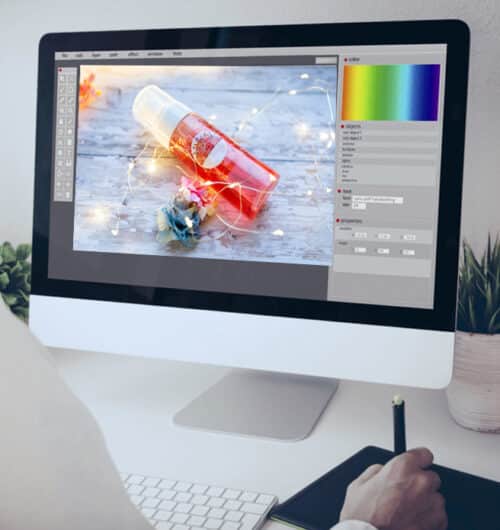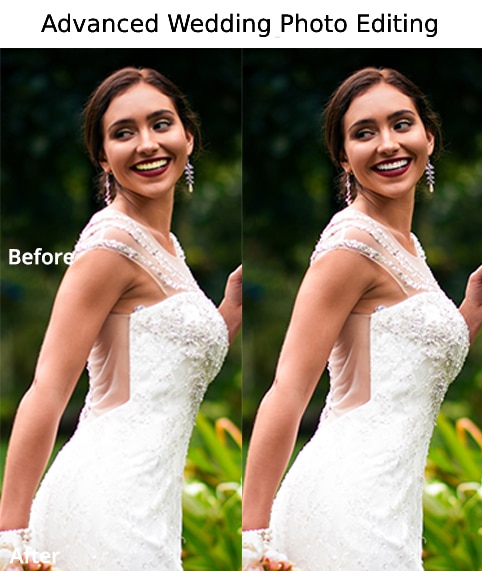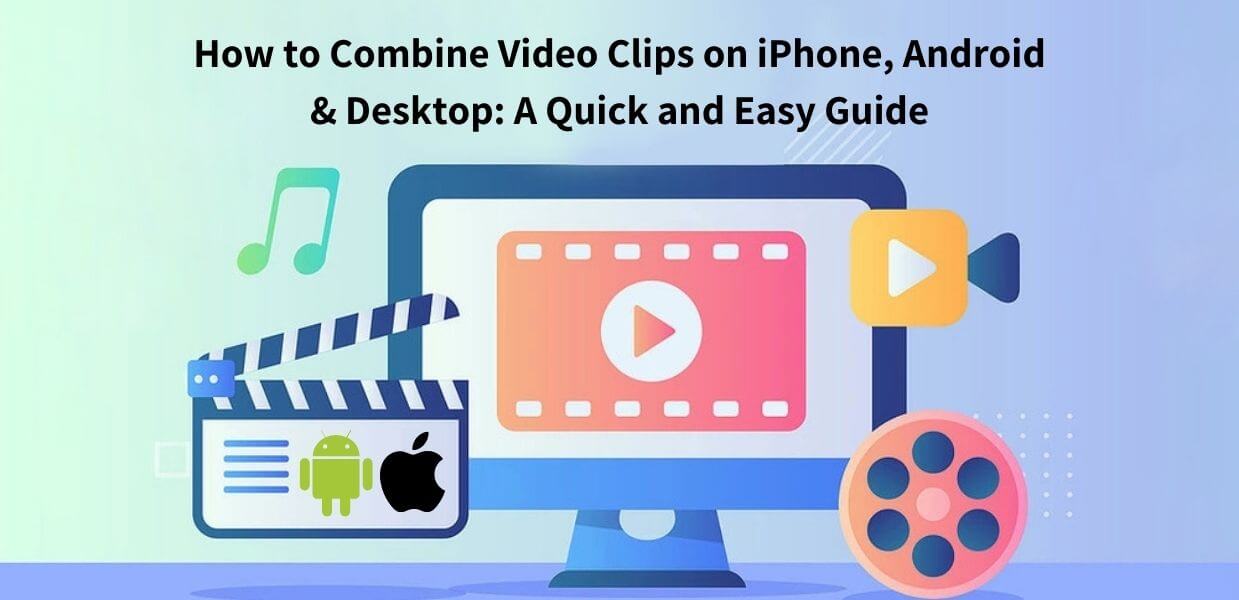If you're looking for an easy way to combine videos, you've come to the right place. In this article, we'll show you how to merge video clips on any device - for free.
There are a few different ways to go about combining videos, depending on what type of device you're using. We'll cover how to do it on both iPhone and Android devices, as well as on a computer.
Let's get started!
How To Combine Video Clips on iPhone or iPad
Before we start,
For a video producer, it can be helpful to learn about combining video clips with iPhone. Using good video editing software, you can quickly synchronise video clips to the iPhone. Tell me about the process of making two video clips on iPhones. Similarly to YouTube and Facebook videos, in which videos are incorporated together in one video. When it comes to free applications then the app is an excellent choice. Additionally, we share third-party apps for making video. How can I create a video with my iPhone?
If you want to know how to combine videos on your iPhone, there are a few different methods you can use. One of the easiest ways is to use an app like Splice or iMovie. These apps allow you to quickly and easily combine video clips right on your iPhone.
Another option is to use the built-in Photos app on your iPhone. While this method isn't as fast or easy as using an app, it will still get the job done.
1) Here's how to combine videos using the Photos app:
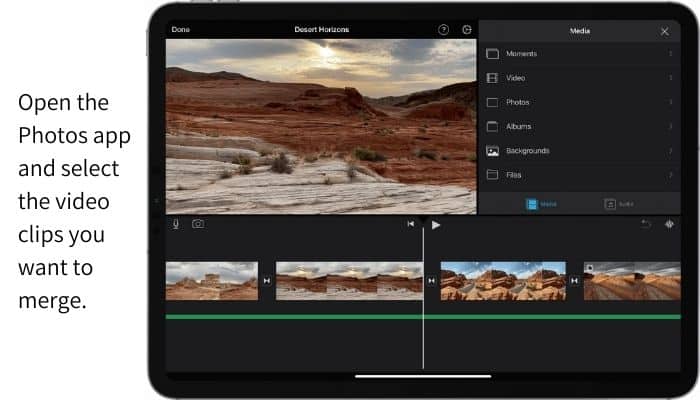
1. Open the Photos app and select the video clips you want to merge.
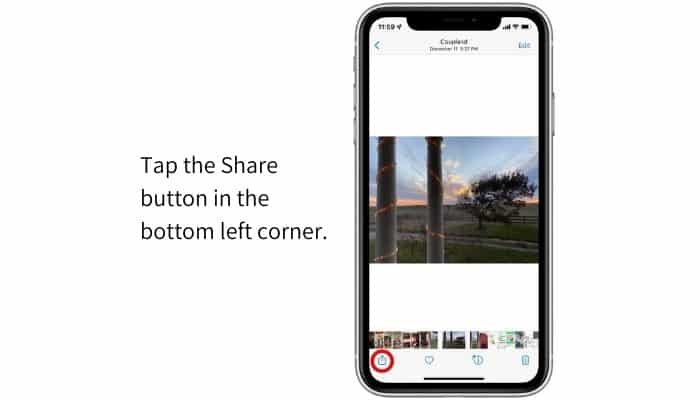
2. Tap the Share button in the bottom left corner.
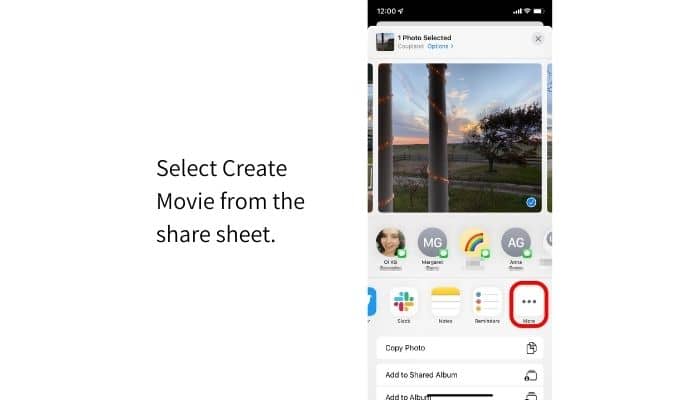
3. Select Create Movie from the share sheet.
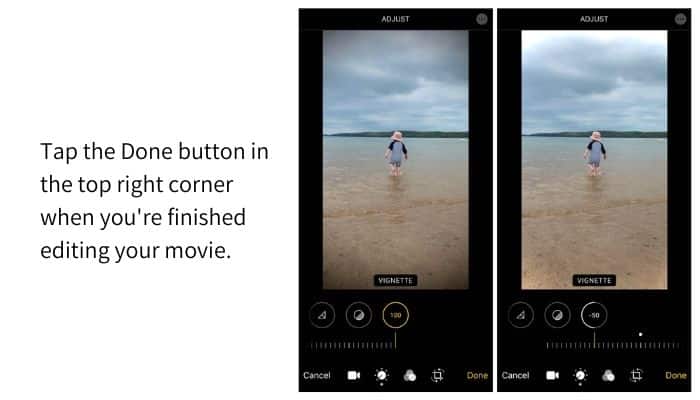
4. tap the Done button in the top right corner when you're finished editing your movie.
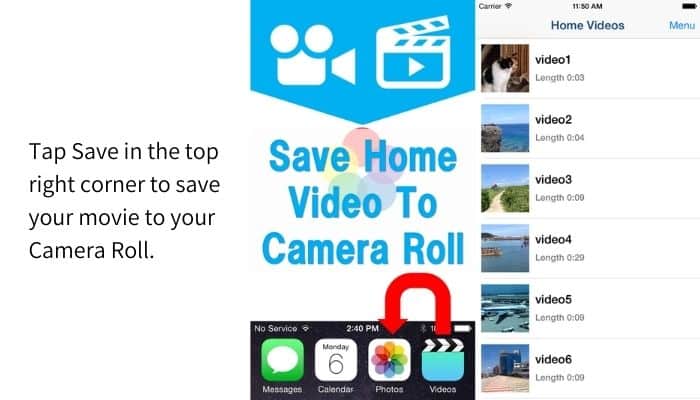
5. Tap Save in the top right corner to save your movie to your Camera Roll.
2) Combine iPhone videos with iMovie app?
iMovie is a great option if you want to combine videos on your iPhone. This app allows you to quickly and easily add transitions, titles, and background music to your video.
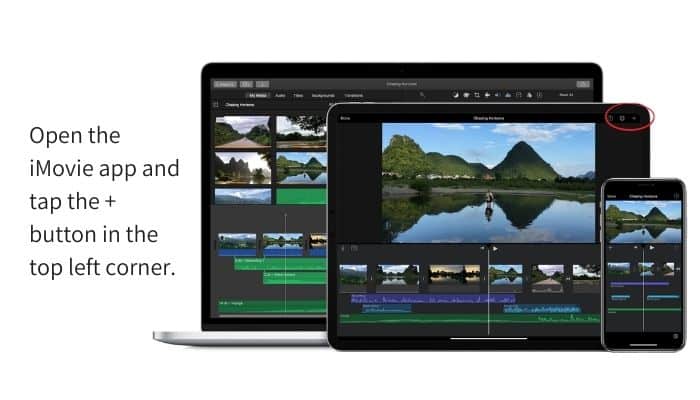
1. Open the iMovie app and tap the + button in the top left corner.
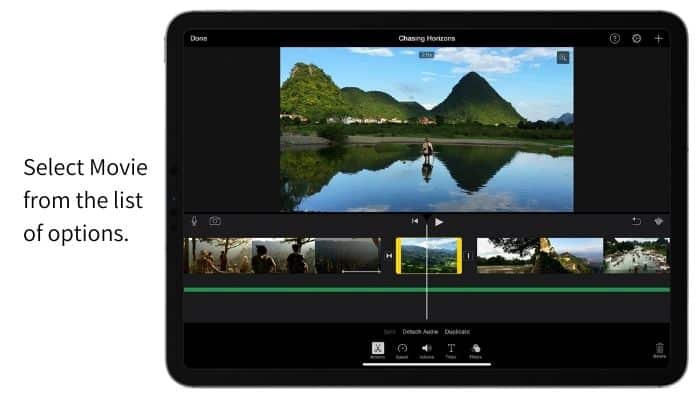
2. Select Movie from the list of options.
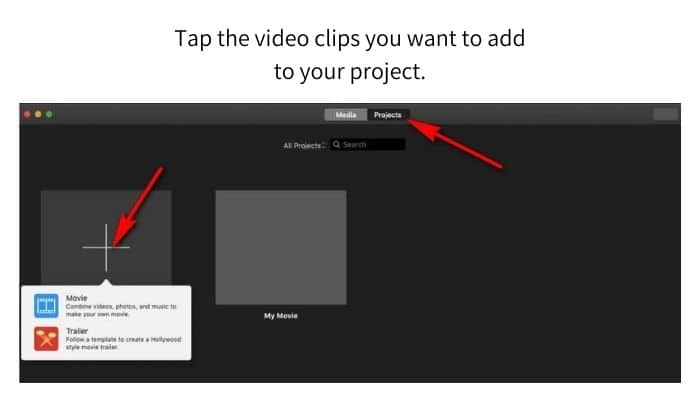
3. Tap the video clips you want to add to your project.
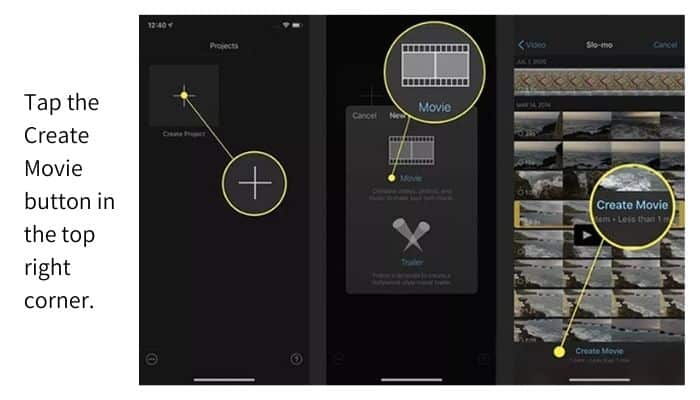
4. Tap the Create Movie button in the top right corner.
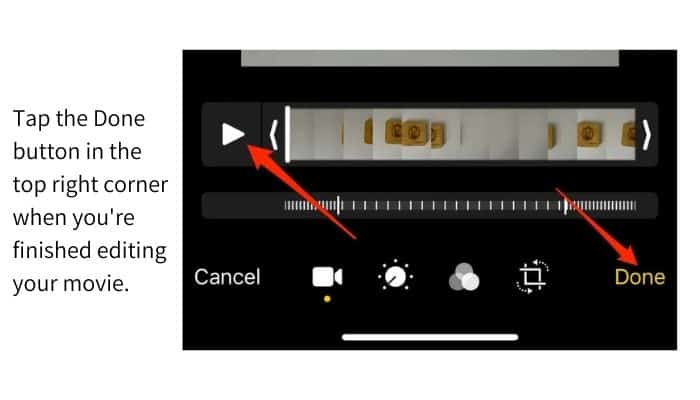
5. Tap the Done button in the top right corner when you're finished editing your movie.
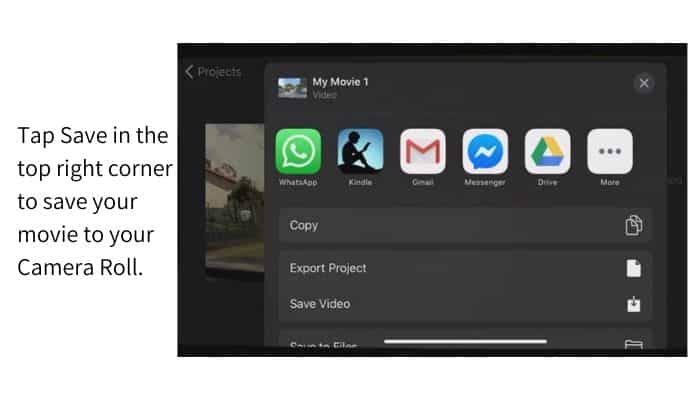
6. Tap Save in the top right corner to save your movie to your Camera Roll.
3) Easily Combine multiple videos on iPhone with FilmoraGo
FilmoraGo is another great option for adding transitions, titles, and backgrounds to your video. It also has several other features that make it easier than most apps.
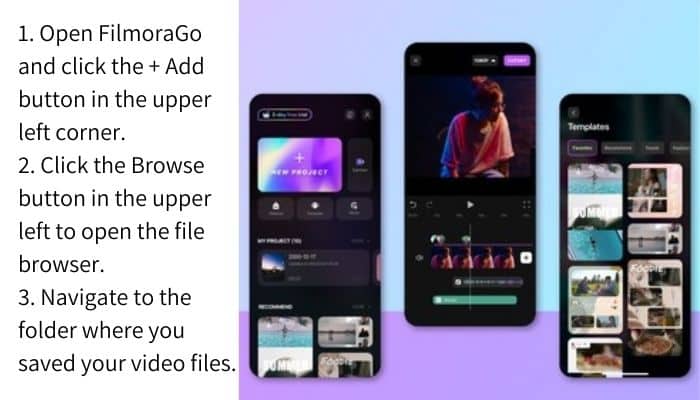
1. Open FilmoraGo and click the + Add button in the upper left corner.
2. Click the Browse button in the upper left to open the file browser.
3. Navigate to the folder where you saved your video files.
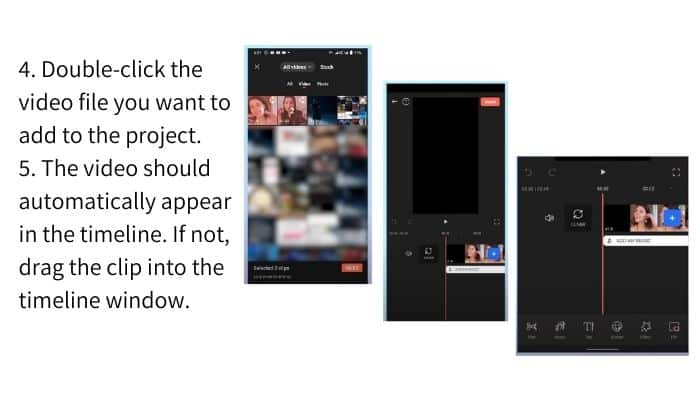
4. Double-click the video file you want to add to the project.
5. The video should automatically appear in the timeline. If not, drag the clip into the timeline window.
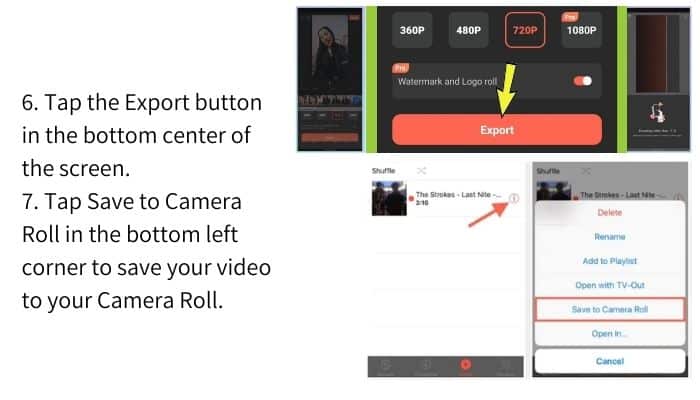
6. Tap the Export button in the bottom center of the screen.
7. Tap Save to Camera Roll in the bottom left corner to save your video to your Camera Roll.
4) Merge Videos in iPhone with Videoshop App?
Videoshop is a powerful app for merging videos together. You can even edit audio tracks within the app.
1. Open Videoshop and tap the + button at the top left corner.
You'll see three tabs along the top of the screen.
Tap Edit Video.
2. Drag the video clips you want into the timeline window.
Drag them over each other until they overlap.
3. Tap the Play button in the lower left corner to preview your video.
4. Tap the Stop button in the lower left to stop playback.
5. Tap the Delete button in the lower left.
6. Tap the OK button in the upper right to finish editing your video.
7. Tap Save in the upper right to save your video to Camera Roll.
5) How to Combine Videos Together on iPhone Using VLC Media Player
If you don't have any of these apps installed already, then I suggest installing one of them. They all work pretty much the same way.
1. Open VLC media player and navigate to the location of the video you want to combine.
2. Navigate back up to the folder containing the video you want to use.
4. Tap Choose File.
5. Find the video you want to include in your new video.
6. Tap Open.
7. Tap the play button to start playing the video
How to combine multiple video clips on iPhone with the Splice app
Splice is an easy app to use for combining multiple videos together. It's very simple to use and doesn't require any special skills or knowledge to do so.
1. Open Splice and tap the + button on the top left corner.
2. Tap the Browse button in the top left to open the file explorer.
3. Navigate down to the folder where you stored your video files.
4. Tap the video you want to add to this project.
5. Tap the Create Project button in the top right.
6. Tap the Done button to complete the process.
7. Tap the Save button to save your project to your camera roll.
7) How to combine multiple videos on iPhone with the VivaVideo app
The VivaVideo app is similar to Splice but requires more skill to use. It does allow you to create some really cool effects using different filters and overlays.
1. Open the VivaVideo app and tap the + button in the top left corner.
2. Tap the browse button in the top left.
3. Select the folder where you store your video files.
Tap the video you want to merge with the others.
4. Tap Create Project.
5. Tap Done when finished.
6. Tap Save to CameraRoll to save your project.
How to merge two or more videos on Android
If you're using an Android device, there are a few different ways you can combine video clips. One option is to use an app like WeVideo or FilmoraGo. These apps allow you to quickly and easily edit and combine video clips right on your Android device.
Another option is to use the built-in Photos app on your Android device. While this method isn't as fast or easy as using an app, it will still get the job done.
Here's how to combine multiple video clips using the Photos app:
1. Open the Photos app and select the video clips you want to merge.
2. Tap the Share button in the bottom left corner.
3. Select Create Movie from the share sheet.
4. tap the Done button in the top right corner when you're finished editing your movie.
5. Tap Save in the top right corner to save your movie to your Camera Roll.
How To Merge Videos on a Computer
If you want to know how to combine multiple video clips on your computer, there are a few different methods you can use. One of the easiest ways is to use an app like iMovie or Windows Movie Maker. These apps allow you to quickly and easily edit and combine video clips right on your computer.
Another option is to use a video editing program like Adobe Premiere Pro or Final Cut Pro. These programs are more complex, but they offer more features and options for editing your video.
Here's how to combine videos using iMovie:
1. Open iMovie and select the video clips you want to merge.
2. Drag the video clips into the timeline.
3. Arrange the clips in the order you want them to appear.
4. Add any transitions or effects you want to use.
5. Export your movie when you're finished editing.
There you have it! These are a few different methods you can use to combine video clips. Whether you're using an iPhone, Android device, or a computer, you should be able to find a method that works for you. Whatever method you choose, we hope you find it helpful and easy to use.
How to combine video clips using online tools?
1. How to combine videos using canva?
If you're looking for a quick and easy way to combine videos, Canva is a great option. With Canva, you can merge video clips together with just a few clicks. Plus, thanks to Canva's easy-to-use interface, it's perfect for anyone - regardless of your experience level. Here's how to combine videos using Canva:
1. Go to www.canva.com and create a new account or login to your existing account.
2. Click on the "Create a design" button and select the "Video" option.
3. Drag and drop the video clips you want to merge into the timeline.
4. Arrange the video clips in the order you want them to appear.
5. Add any transitions or effects you want to use.
6. Export your movie when you're finished editing.And that's it!
As you can see, combining videos with Canva is quick and easy. So if you're looking for a fast and simple way to create videos, give Canva a try. You might be surprised at how much you can do.
2. How to combine videos using wave.video?
Wave.video is a great option if you're looking for a quick and easy way to combine videos. With Wave.video, you can merge video clips together with just a few clicks. Plus, thanks to Wave.video's easy-to-use interface, it's perfect for anyone - regardless of your experience level. Here's how to combine videos using Wave.video:
1. Go to www.wave.video and create a new account or login to your existing account.
2. Click on the "Create video" button and select the "Upload video" option.
3. Drag and drop the video clips you want to merge into the timeline.
4. Arrange the video clips in the order you want them to appear.
5. Add any transitions or effects you want to use.
6. Export your movie when you're finished editing.And that's it! As you can see, combining videos with Wave.video is quick and easy. So if you're looking for a fast and simple way to create videos, give Wave.video a try.What to consider when merging video clips?
It's a challenging task if someone wants to merge video clips. Some of those obstacles can be overcome: different file formats, different aspect ratios, different frame rates...etc. Let's take a look at some of the considerations you should take into account when merging video clips.
- Make sure the videos are in the same format
- Use a any video editing program like iMovie or Adobe Premiere Pro for more complex editing
- Try an online video editor like Canva or Wave.video or mobile apps for an easy and fast way to combine video clips
1. Same File Format:
Make sure the videos are in the same format before combining them. You can use a video editing program like iMovie or Adobe Premiere Pro to convert the videos to the same format. You need to check and make sure that all of your video files are in the same format. If they're not, you'll need to convert them to the same format.
2. Same Frame Rates:
Another consideration is the frame rate of your video clips. If they're different, you'll need to make sure that they're all converted to the same frame rate.
3. Same Aspect Ratios:
Another thing to consider is the aspect ratio of your video clips. If they're different, you'll need to make sure that they're all converted to the same aspect ratio.
4. Same Video Quality:
When you combine video clips with different qualities, each clip retains its quality. Keep in mind that reducing the size of the final video reduces its quality. The quality of your final video is a product of the source files. When you combine video clips with different qualities, each clip retains its quality. Keep in mind that reducing the size of the final video reduces its quality.Size: Reducing the size of your final video will reduce its quality . If you need to reduce the size of your video, try exporting it at a lower resolution.
5. Color correction
If the colors of your video clips don't match, you can use a video editing program to adjust the color settings.
6. Smooth Transitions between video clips:
Adding transitions between your video clips can help smooth out the transition and make your final video look more polished.
Multiple file formats - MP4, AVI, MOV and more:
You can use a video editing program like iMovie or Adobe Premiere Pro to convert the videos to the same format.
FAQ's for Combining multiple videos on any device
The best way to combine video clips depends on your needs. If you're looking for a quick and easy way to merge video clips, try an online video editor like Canva or Wave.video. For more complex editing, use a video editing program like iMovie or Adobe Premiere Pro.
You can use a video editing program like iMovie or Adobe Premiere Pro to convert the videos to the same format.
Yes, the quality of your final video is a product of the source files. When you combine video clips with different qualities, each clip retains its quality. Keep in mind that reducing the size of the final video reduces its quality.
When adding effects to your video, be sure not to overdo it. Too many effects can make your video look busy and cluttered. Try to use only a few different effects and transition sparingly for a more polished look.
You can use a video editing program like iMovie or Adobe Premiere Pro to combine your YouTube videos. Just make sure the videos are in the same format before combining them. You can also try an online video editor like Canva or Wave.video for an easy and fast way to merge your YouTube videos.
The best video format to export to depends on your needs. If you need a smaller file size, try exporting at a lower resolution. If you need the highest quality video possible, export at the highest resolution and bitrate your computer can handle. The format you export your video will depend on where you plan to upload it. For example, if you're exporting a video for YouTube, you can export it as an MP4 file. If you're exporting a video for Facebook, you can export it as an MOV file. Consult the platform you're uploading to for specific export requirements.
Yes, Wave.video supports different aspect ratios. Just make sure to crop or resize the videos so they're the same size before combining them.
Yes, you can add music to your video when combining different clips. Just make sure the videos are in the same format before combining them. You can also use a video editing program like iMovie or Adobe Premiere Pro to add music to your video.
Yes, Wave.video supports different resolutions. Just make sure to crop or resize the videos so they're the same size before combining them.
Yes, Wave.video supports different video formats. Just make sure the videos are in the same format before combining them. You can also use a video editing program like iMovie or Adobe Premiere Pro to convert the videos to the same format.
Summary
This is a quick guide on how to combine videos. Make sure the videos are in the same format, use a video editing program like iMovie or Adobe Premiere Pro, and keep in mind that reducing the size of the final video will reduce its quality. Thanks for reading!