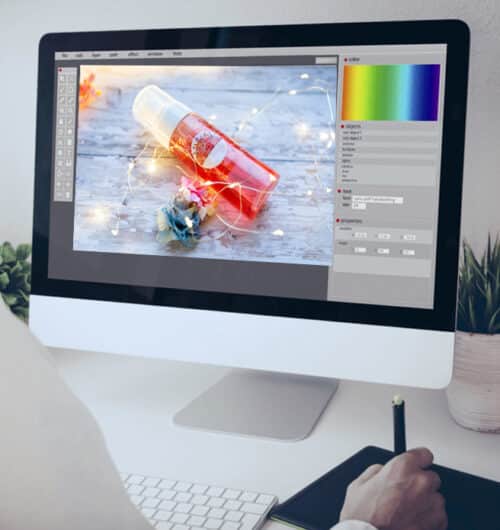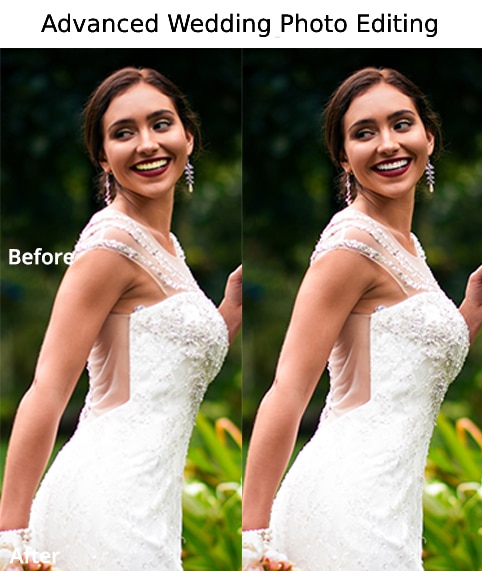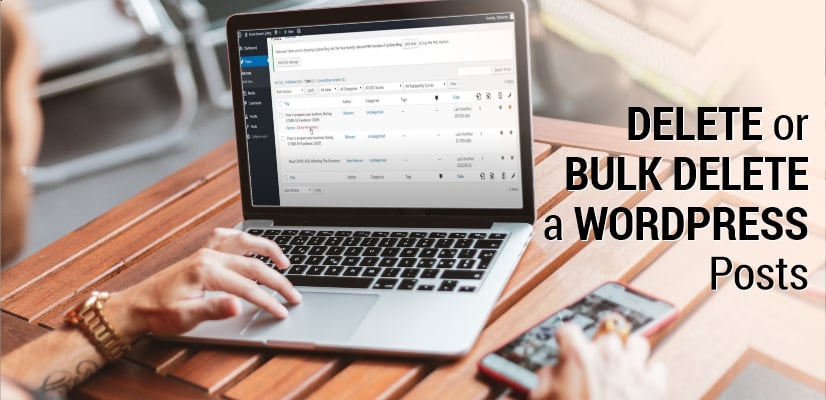Do you want to bulk delete WordPress posts? WordPress makes it super easy and simple to manage posts/blogs from the admin area. However, if you want to delete a lot of posts then selecting them individually and then deleting them may take some time. In this article, we will show you quick and easy steps how to bulk delete WordPress posts from your blog.
How to bulk delete WordPress posts
1. You have to first visit “Posts” then click on “All Posts”. From here you can click on the bulk select box on top to select all posts displayed on the page.
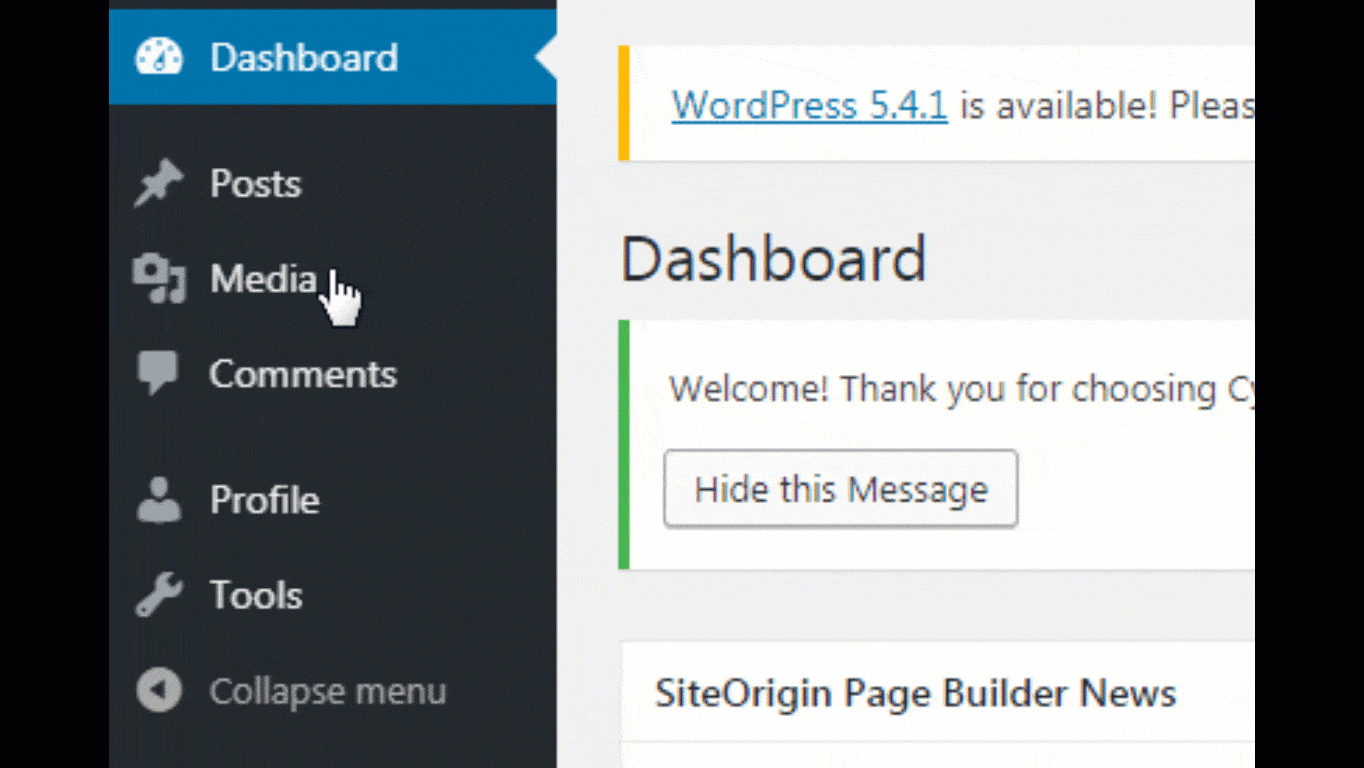
2. Click on “Select all posts”.
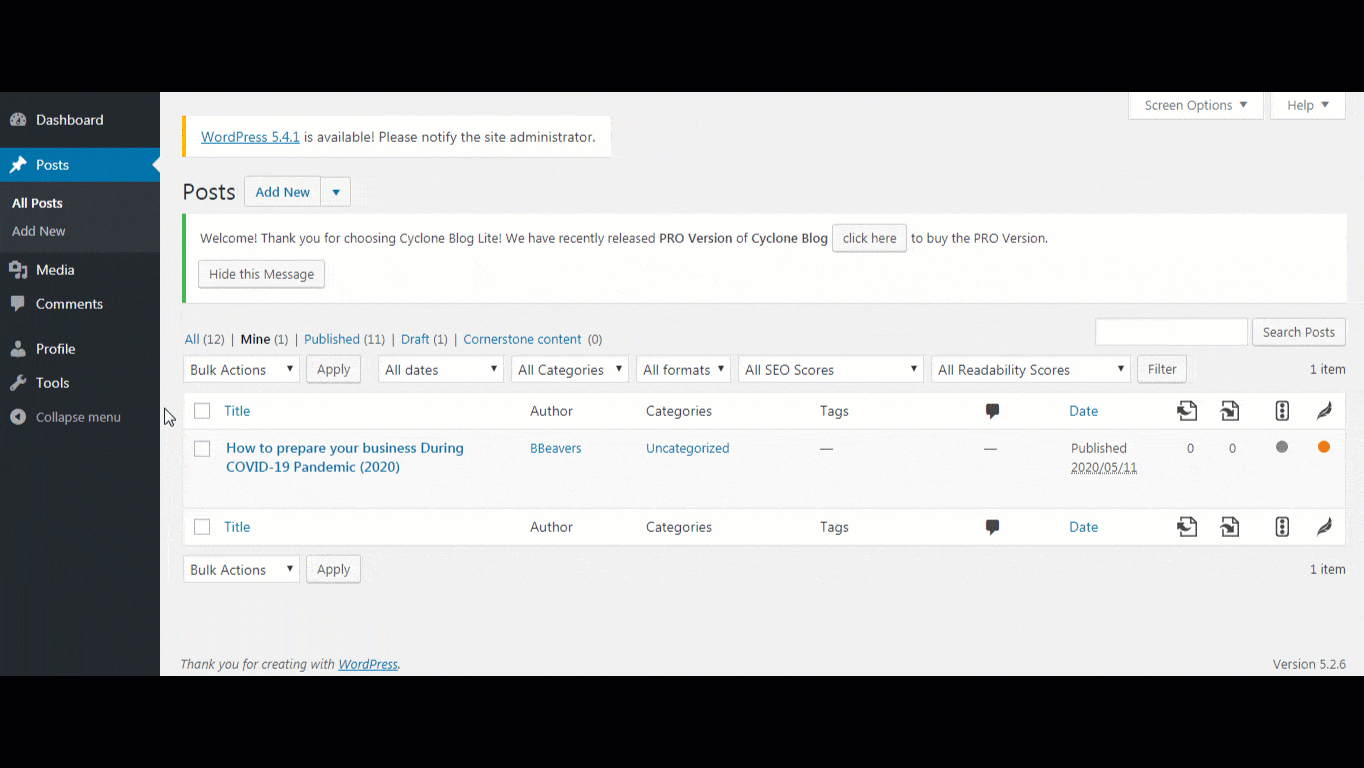
3. If you do not want to delete all the selected posts, then you can go ahead and uncheck those posts which you don’t want to delete. Otherwise, you can click on he “Bulk Option” menu and select “Move to Trash” option.
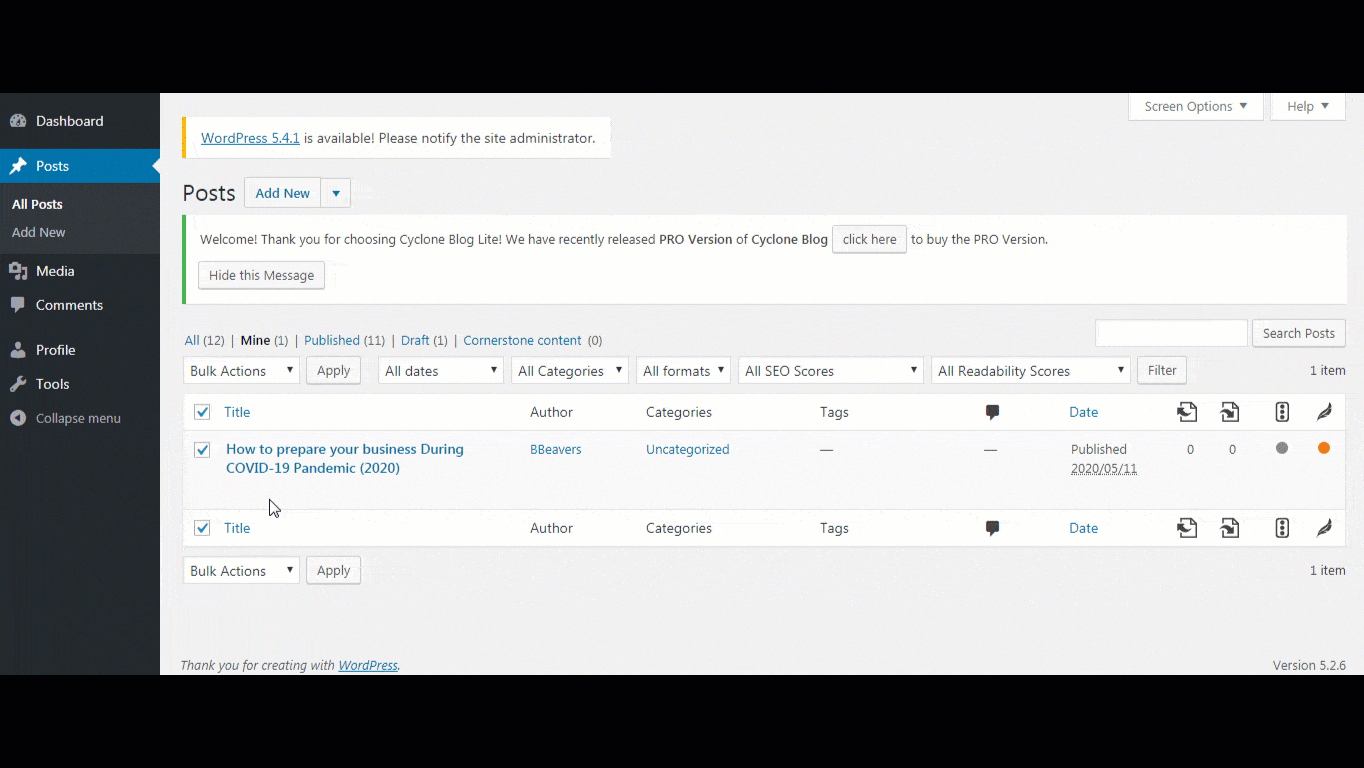
5. After clicking on “Trash Button” your post will be move to trash folder, after which you have to click on “Delete Permanently” option to delete your post forever.
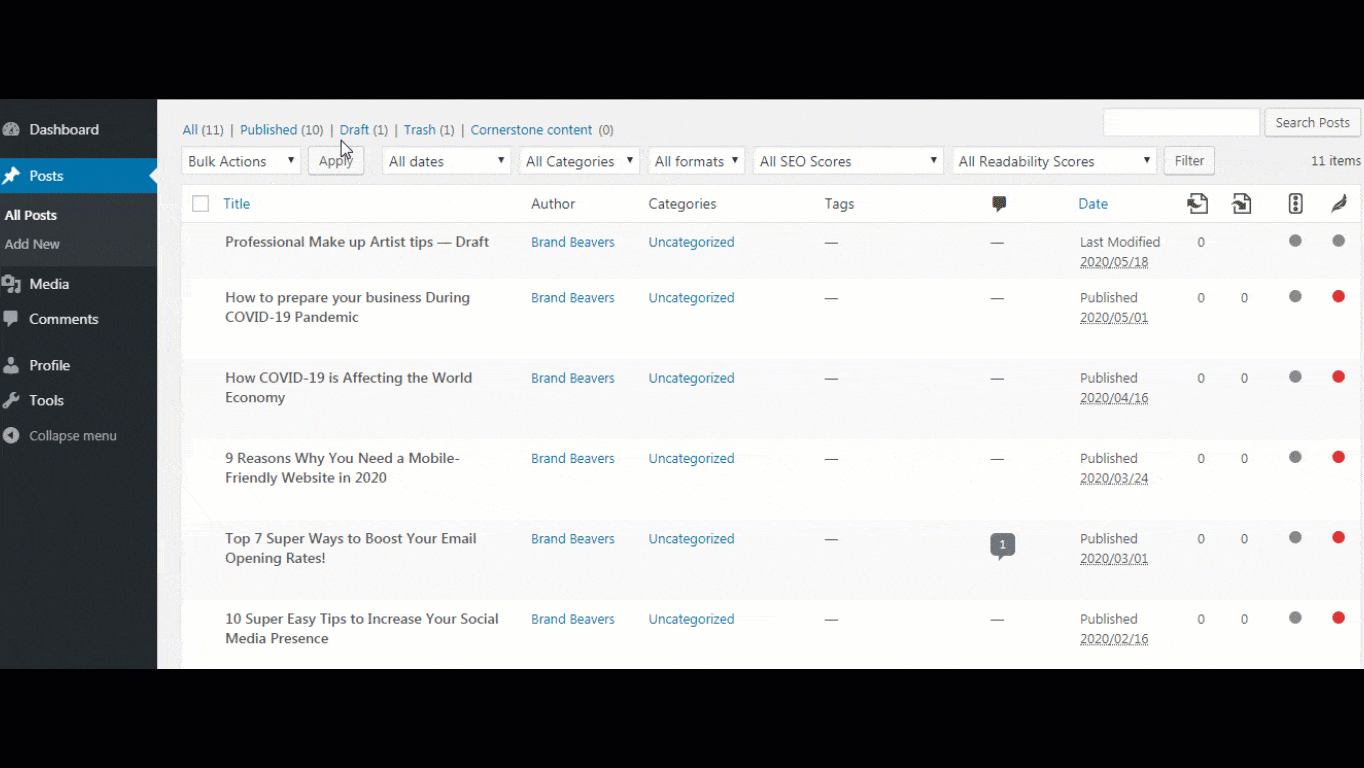
WordPress will now move all the selected posts to trash.
With the help of method, you can only select and delete 20 posts at a time. What if you wanted to delete hundreds of posts?
1. Click on “Screen Options” button at the very top right corner of the screen. This will show you a down menu where you need to change the “Number of Items per page” to any number which you want.
2. Change the number of posts to be displayed.
3. Then, click on the “Apply” button and WordPress will display the number of posts you have selected earlier.
4. You can now go ahead and “Bulk” delete posts as described above.
NOTE : Deleted posts will be moved to WordPress trash and will remain there for 30 days. After that, they will be permanently deleted from your WordPress database.